How to Speed-up Internet Connection by 20% working
Default Microsoft reserves 20% of available bandwidth to their own Program like Windows Updates and interrogating PC etc. But you can get it back you have to do some tricks to get this bandwidth back: So how to speed-up internet connection follow the instructions.
>> Speed Up Internet to Maximum Speed !
You can Speed up your Internet to its fastest speed but remember it is depending on your internet connection speed. It is highly recommended to you have to Down load Internet Download Manager to fastest Down loading Speed Full Version how can increase or speed up internet from this link.
Follow these Simple Steps :
Click on to Start Button.
Go to Run and type "gpedit.msc" without quotes.
Then go to :
--> Local Computer Policy
--> Computer Configuration
--> Administrative Templates
--> Network
--> QOS Packet Scheduler
--> Limit Reserve able Bandwidth.
Double click on to Limit Reserve-able bandwidth.
It will show not configured, but the truth is under the 'Explain' tab.
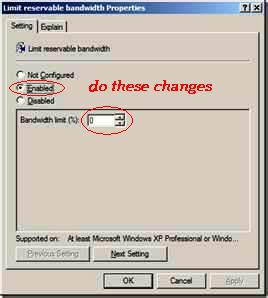
When you reach to the Local Computer Policy you will see many Windows option just click on Computer Configuration in this tab just go to Administrative Templates after that click on Network tab then QOS Packet Scheduler Lastly you will find Limit Reserve able Bandwidth that is the Destination where you have to reach.
You will see here three option:
Not Configured.
Enabled.
Disabled.
Click on Enable Tab and do Bandwidth Limit = 0 (zero) in Bandwidth Limit (%) like show in the image above. After doing this now you have full bandwidth control.
This will allow the system to reserve not anything, rather than the default 20%. It can also works on Win 2000 as well. Enjoy the full speed of your internet connection with simple ways and have fun.
Keep visiting @iGAWAR

No comments:
Post a Comment